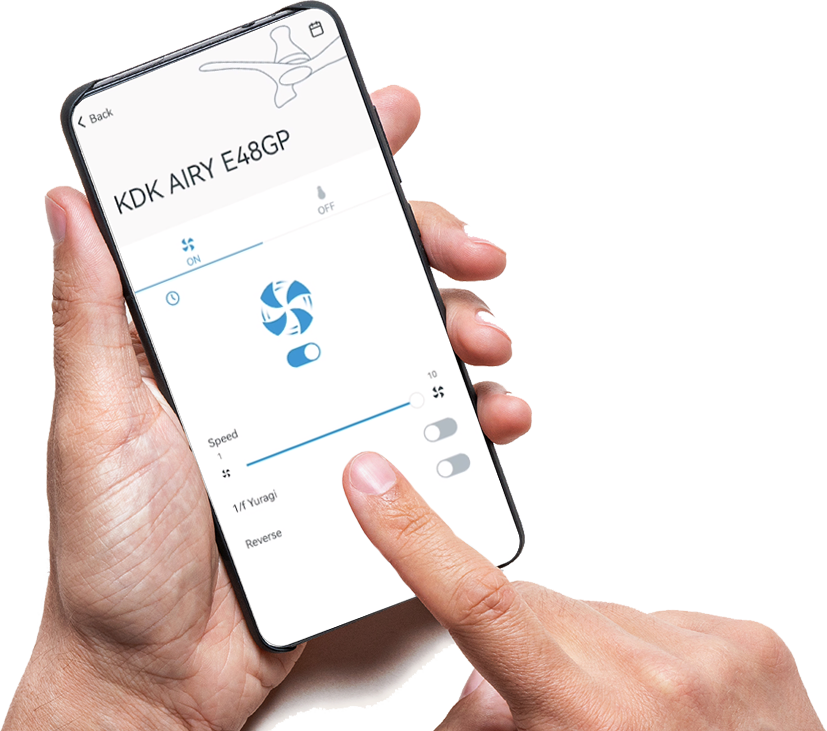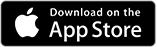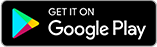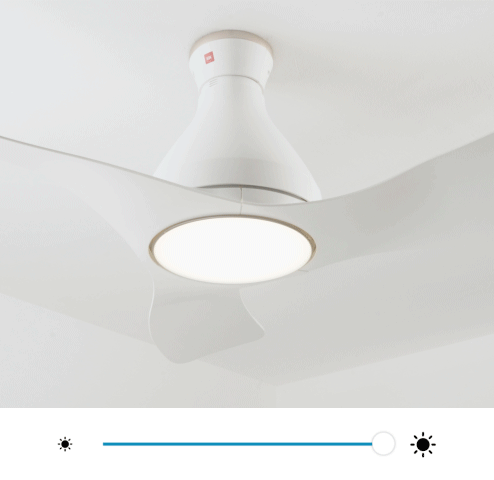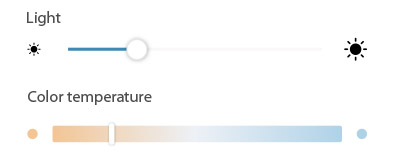AIRY E48HP/E48GP 48" SMART DC CEILING FAN + OPTIONAL LIGHT

This product is eligible for Climate Voucher use.
Head over to Mega Discount Store with your voucher and proof of address, and our friendly staff will help you find the perfect energy-efficient appliances for your home. Please note that online purchases are not eligible for Climate Voucher use, so be sure to visit us in-store to make the most of your vouchers.
Find out more here.
| MEGA Promo | Copy Promo Code & Apply upon Checkout |
|---|---|
|
1% off your First Order: NEWUSER Valid for new users who have signed up and subscribed to our newsletter but have not made a purchase. |
|
|
$65 off $1,900: D6C5 Valid from 10-31 Dec 2025. |
|
|
$42 off $1,212: D4C2 Valid from 10-31 Dec 2025. |
|
|
$35 off $800: D3C5 Valid from 10-31 Dec 2025. |
|
|
$12 off $580: D1C2 Valid from 10-31 Dec 2025. |
|
|
3% off Samsung or LG: FVJA Minimum purchase of $600 on a Samsung, Whirlpool or LG product. |
|
|
3% off Novita: NOV3 Minimum purchase of $200 on a Novita product. |
|
| 5% off Fisher & Paykel | Discounted price will automatically reflect on the checkout page. |
| GRAB Promo | Apply promo code on Grab's Checkout Page |
|---|---|
|
$15 off Minimum spend of $120 via PayLater by Grab |
PAYLATERDEC |
|
$6 off Minimum spend of $100 via GrabPay |
GRABPAYDEC |
| Valid from 11-14 Dec 2025. Only applicable for PayLater's 8- and 12-month installment plan on www.megadiscountstore.com.sg. Monthly processing of 0.75% applies. Available for selected users only. Other T&Cs apply. | |
We try our best to provide accurate product information from the manufacturer's or agent's website. However, the information on this page may change without notice, and it may not be accurate if there are specification changes. We recommend checking the manufacturer's site for the latest specs and information.
-
While all items available for online purchase can be added to your cart, we cannot guarantee their availability at the time of order processing.
In case we are unable to fulfill your order, we will get in touch with you to provide an alternative option or arrange a full refund.
-
If your product is eligible for warranty, you can find its registration link here.
Your comfort matters, above all.
Turn on KDK Airy and turn on the comfort, with powerful airflow and lights that can be dimmed to suit your mood – all wirelessly controlled from your phone!
THE ALL NEW DC CEILING FAN WITH WI-FI CONTROL


FEATURES
|
New 3D Blade Innovative 3D curve blade design likens an owl’s wings. Like an owl, it ensures minimal noises during operation throughout the night. |
|
Convenience, right at your fingertips. Control your Airy with a simple touch through your phone. Turn on the fans before you reach home to cool down your house, or dim the lights to suit a movie night. The possibilities are endless with the KDK Ceiling Fan app. Search ‘KDK Ceiling Fan’ on the App Store or Google Play to download the app.
|
|
Dimmable to your preferences Simply slide and adjust the brightness and change the color temperature. From soft & romantic candlelight dinner, to a warm inviting white light for dinner parties. Have it all!
|
|
Scene Settings With four presets: Work, Dine, Relax and Sleep - control the lights brightness and temperature easily according to your needs.
|
|
Reverse Mode Using the reverse mode, you can draw cool air from the air conditioner upwards and circulate it around the room - cooling your room down faster.
|
SPECIFICATIONS
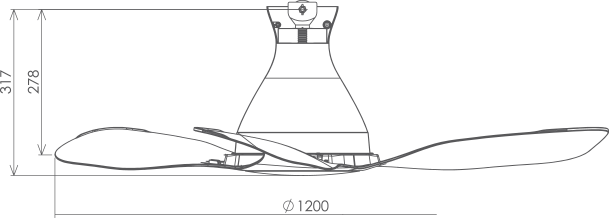

FAQ
|
How do I register my fan to my smart device? 1. Connect fan to router. Click here and refer “How to register product to smart devices” for detailed step-by-step. |
|
How do I know if the fan has successfully registered to the App? If the fan is registered to the App, the name of the fan will be displayed on App homepage. |
|
How to register fan to the App: Go to MAIN MENU > Select “Connected Product” > Find “Product not registered” list > Select “Registration” on the Model Number of the fan you wish to register. |
|
Why is my fan not appearing in the ‘Product not registered’ list during registration? Please: |
|
What should I do if product registration is not successful? Please: |
|
How do I connect my fan to router?You can use WPS method or Manual (Access Point) method. Click here and refer “How to connect product to home network” for a detailed step by step. |
|
Can I setup the connection while fan is operating? No, please make sure the fan stops operating when you intend to set up connection. |
|
Connection through the WPS method is not working, what should I do? Please: |
|
The Manual (Access Point) method is not working as well? Please: |
|
What should I do if there is no buzzer sound when I setup the connection? Please: |
Customer Reviews